RAISECOM MSG1500 X.00 is a 2.4/5 GHz band 11ac (Wi-Fi 5) router.
Apart from the general model, there are two ISP customized models:
China Mobile and China Telecom.
Specifications:
- SoC: Mediatek MT7621AT
- RAM: 256MiB DDR3
- Flash: 128MiB NAND
- Ethernet: 5 * 10/100/1000Mbps: 4 * LAN + 1 * WAN
- Switch: MediaTek MT7530 (SoC)
- WLAN: 1 * MT7615DN Dual-Band 2.4GHz 2T2R (400Mbps) 5GHz 2T2R (867Mbps)
- USB: 1 * USB 2.0 port
- Button: 1 * RESET button, 1 * WPS button, 1 * WIFI button
- LED: blue color: POWER, WAN, WPS, 2.4G, 5G, LAN1, LAN2, LAN3, LAN4, USB
- UART: 1 * serial port header (4-pin)
- Power: DC 12V, 1A
- Switch: 1 * POWER switch
MAC addresses as verified by vendor firmware:
use address source
LAN C8:XX:XX:3A:XX:E7 Config "protest_lan_mac" ascii (label)
WAN C8:XX:XX:3A:XX:EA Config "protest_wan_mac" ascii
5G C8:XX:XX:3A:XX:E8 Factory "0x4" hex
2.4G CA:XX:XX:4A:XX:E8 [not on flash]
The increment of the 4th byte for the 2.4g address appears to vary.
Reported cases:
5g 2.4g increment
C8:XX:XX:90:XX:C3 CA:XX:XX:C0:XX:C3 0x30
C8:XX:XX:3A:XX:08 CA:XX:XX:4A:XX:08 0x10
C8:XX:XX:3A:XX:E8 CA:XX:XX:4A:XX:E8 0x10
Since increment is inconsistent and there is no obvious pattern
in swapping bytes, and the 2.4g address has local bit set anyway,
it seems safer to use the LAN address with flipped byte here in
order to prevent collisions between OpenWrt devices and OEM devices
for this interface. This way we at least use an address as base
that is definitely owned by the device at hand.
Notes:
1. The vendor firmware allows you to connect to the router by telnet.
(known version 1.0.0 can open telnet.)
There is no official binary firmware available.
Backup the important partitions data:
"Bootloader", "Config", "Factory", and "firmware".
Note that with the vendor firmware the memory is detected only 128MiB
and the last 512KiB in NAND flash is not used.
2. The POWER LED is default on after press POWER switch.
The WAN and LAN1 - 4 LEDs are wired to ethernet switch.
The WPS LED is controlled by MT7615DN's GPIO.
Currently there is no proper way to configure it.
3. At the time of adding support the wireless config needs to be set up
by editing the wireless config file:
* Setting the country code is mandatory, otherwise the router loses
connectivity at the next reboot. This is mandatory and can be done
from luci. After setting the country code the router boots correctly.
A reset with the reset button will fix the issue and the user has to
reconfigure.
* This is minor since the 5g interface does not come up online although
it is not set as disabled. 2 options here:
1- Either run the "wifi" command. Can be added from LuCI in system -
startup - local startup and just add wifi above "exit 0".
2- Or add the serialize option in the wireless config file as shown
below. This one would work and bring both interfaces automatically
at every boot:
config wifi-device 'radio0'
option serialize '1'
config wifi-device 'radio1'
option serialize '1'
Flash instructions using initramfs image:
1. Press POWER switch to power down if the router is running.
2. Connect PC to one of LAN ports, and set
static IP address to "10.10.10.2", netmask to "255.255.255.0",
and gateway to "10.10.10.1" manually on the PC.
3. Push and hold the WIFI button, and then power up the router.
After about 10s (or you can call the recovery page, see "4" below)
you can release the WIFI button.
There is no clear indication when the router
is entering or has entered into "RAISECOM Router Recovery Mode".
4. Call the recovery page for the router at "http://10.10.10.1".
Keep an eye on the "WARNING!! tip" of the recovery page.
Click "Choose File" to select initramfs image, then click "Upload".
5. If image is uploaded successfully, you will see the page display
"Device is upgrading the firmware... %".
Keep an eye on the "WARNING!! tip" of the recovery page.
When the page display "Upgrade Successfully",
you can set IP address as "automatically obtain".
6. After the rebooting (PC should automatically obtain an IP address),
open the SSH connection, then download the sysupgrade image
to the router and perform sysupgrade with it.
Flash back to vendor firmware:
See "Flash instructions 1 - 5" above.
The only difference is that in step 4
you should select the vendor firmware which you backup.
Signed-off-by: Liangkuan Yang <ylk951207@gmail.com>
(cherry picked from commit bc7d36ba3a43bc3bc4eeab6ea127032aba3e1f4e)
Project ImmortalWrt
ImmortalWrt is a fork of OpenWrt, with more packages ported, more devices supported, better performance, and special optimizations for mainland China users.
Compared the official one, we allow to use hacks or non-upstreamable patches / modifications to achieve our purpose. Source from anywhere.
Default login address: http://192.168.1.1 or http://immortalwrt.lan, username: root, password: none.
Download
Built firmware images are available for many architectures and come with a package selection to be used as WiFi home router. To quickly find a factory image usable to migrate from a vendor stock firmware to ImmortalWrt, try the Firmware Selector.
If your device is supported, please follow the Info link to see install instructions or consult the support resources listed below.
Development
To build your own firmware you need a GNU/Linux, BSD or MacOSX system (case sensitive filesystem required). Cygwin is unsupported because of the lack of a case sensitive file system.
Requirements
To build with this project, Ubuntu 20.04 LTS is preferred. And you need use the CPU based on AMD64 architecture, with at least 4GB RAM and 25 GB available disk space. Make sure the Internet is accessible.
The following tools are needed to compile ImmortalWrt, the package names vary between distributions.
- Here is an example for Ubuntu users:
-
Method 1:
Setup dependencies via APT
sudo apt update -y sudo apt full-upgrade -y sudo apt install -y ack antlr3 asciidoc autoconf automake autopoint binutils bison build-essential \ bzip2 ccache clang clangd cmake cpio curl device-tree-compiler ecj fastjar flex gawk gettext gcc-multilib \ g++-multilib git gperf haveged help2man intltool lib32gcc-s1 libc6-dev-i386 libelf-dev libglib2.0-dev \ libgmp3-dev libltdl-dev libmpc-dev libmpfr-dev libncurses5-dev libncursesw5 libncursesw5-dev libreadline-dev \ libssl-dev libtool lld lldb lrzsz mkisofs msmtp nano ninja-build p7zip p7zip-full patch pkgconf python2.7 \ python3 python3-pip python3-ply python-docutils qemu-utils re2c rsync scons squashfs-tools subversion swig \ texinfo uglifyjs upx-ucl unzip vim wget xmlto xxd zlib1g-dev -
Method 2:
sudo bash -c 'bash <(curl -s https://build-scripts.immortalwrt.eu.org/init_build_environment.sh)'
-
Note:
- For the for love of god please do not use ROOT user to build your image.
- Using CPUs based on other architectures should be fine to compile ImmortalWrt, but more hacks are needed - No warranty at all.
- You must not have spaces in PATH or in the work folders on the drive.
- If you're using Windows Subsystem for Linux (or WSL), removing Windows folders from PATH is required, please see Build system setup WSL documentation.
- Using macOS as the host build OS is not recommended. No warranty at all. You can get tips from Build system setup macOS documentation.
- For more details, please see Build system setup documentation.
Quickstart
- Run
git clone -b <branch> --single-branch https://github.com/immortalwrt/immortalwrtto clone the source code. - Run
cd immortalwrtto enter source directory. - Run
./scripts/feeds update -ato obtain all the latest package definitions defined in feeds.conf / feeds.conf.default - Run
./scripts/feeds install -ato install symlinks for all obtained packages into package/feeds/ - Run
make menuconfigto select your preferred configuration for the toolchain, target system & firmware packages. - Run
maketo build your firmware. This will download all sources, build the cross-compile toolchain and then cross-compile the GNU/Linux kernel & all chosen applications for your target system.
Related Repositories
The main repository uses multiple sub-repositories to manage packages of different categories. All packages are installed via the ImmortalWrt package manager called opkg. If you're looking to develop the web interface or port packages to ImmortalWrt, please find the fitting repository below.
- LuCI Web Interface: Modern and modular interface to control the device via a web browser.
- ImmortalWrt Packages: Community repository of ported packages.
- OpenWrt Routing: Packages specifically focused on (mesh) routing.
Support Information
For a list of supported devices see the OpenWrt Hardware Database
Documentation
Support Community
- Support Chat: group @ctcgfw_openwrt_discuss on Telegram.
- Support Chat: group #immortalwrt on Matrix.
License
ImmortalWrt is licensed under GPL-2.0-only.
Acknowledgements
 |
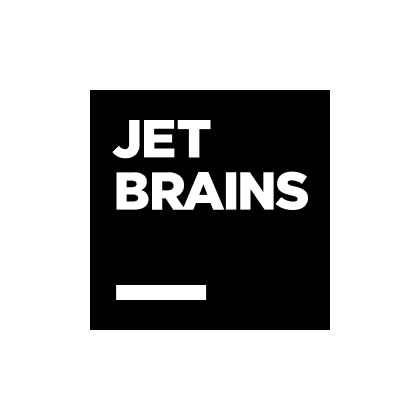 |