This adds support for the Askey RT4230W REV6
(Branded by Spectrum/Charter as RAC2V1K)
At this time, there's no way to reinstall the stock firmware so don't install
this on a router that's being rented.
Specifications:
Qualcomm IPQ8065
1 GB of RAM (DDR3)
512 MB Flash (NAND)
2x Wave 2 WiFi cards (QCA9984)
5x 10/100/1000 Mbps Ethernet (Switch: QCA8337)
1x LED (Controlled by a microcontroller that switches it between red and
blue with different patterns)
1x USB 3.0 Type-A
12V DC Power Input
UART header on PCB - pinout from top to bottom is RX, TX, GND, 5V
Port settings are 115200n8
More information: https://forum.openwrt.org/t/askey-rac2v1k-support/15830
https://deviwiki.com/wiki/Askey_RAC2V1K
To check what revision your router is, restore one of these config backups
through the stock firmware to get ssh access then run
"cat /proc/device-tree/model".
https://forum.openwrt.org/t/askey-rac2v1k-support/15830/17
The revision number on the board doesn't seem to be very consistent so that's
why this is needed. You can also run printenv in the uboot console and if
machid is set to 177d, that means your router is rev6.
Note: Don't install this if the router is being rented from an ISP. The defined
partition layout is different from the OEM one and even if you changed the
layout to match, backing up and restoring the OEM firmware breaks /overlay so
nothing will save and the router will likely enter a bootloop.
How to install:
Method 1: Install without opening the case using SSH and tftp
You'll need:
RAC2V1K-SSH.zip:
https://github.com/lmore377/openwrt-rt4230w/blob/master/RAC2V1K-SSH.zip
initramfs and sysupgrade images
Connect to one of the router's LAN ports
Download the RAC2V1K-SSH.zip file and restore the config file that
corresponds to your router's firmware (If you're firmware is newer than what's
in the zip file, just restore the 1.1.16 file)
After a reboot, you should be able to ssh into the router with username:
"4230w" and password: "linuxbox" or "admin". Run the following commannds
fw_setenv ipaddr 10.42.0.10 #IP of router, can be anything as long as
it's in the same subnet as the server
fw_setenv serverip 10.42.0.1# #IP of tftp server that's set up in next
steps
fw_setenv bootdelay 8
fw_setenv bootcmd "tftpboot initramfs.bin; bootm; bootipq"
Don't reboot the router yet.
Install and set up a tftp server on your computer
Set a static ip on the ethernet interface of your computer (use this for
serverip in the above commands)
Rename the initramfs image to initramfs.bin, and host it with the tftp
server
Reboot the router. If you set up everything right, the router led should
switch over to a slow blue glow which means openwrt is booted. If for some
reason the file doesn't get loaded into ram properly, it should still boot to
the OEM firmware.
After openwrt boots, ssh into it and run these commands:
fw_setenv bootcmd "setenv mtdids nand0=nand0 && setenv mtdparts
mtdparts=nand0:0x1A000000@0x2400000(firmware) && ubi part firmware && ubi
read 0x44000000 kernel 0x6e0000 && bootm"
fw_setenv bootdelay 2
After openwrt boots up, figure out a way to get the sysupgrade file onto it
(scp, custom build with usb kernel module included, wget, etc.) then flash it
with sysupgrade. After it finishes flashing, it should reboot, the light should
start flashing blue, then when the light starts "breathing" blue that means
openwrt is booted.
Method 2: Install with serial access (Do this if something fails and you can't
boot after using method 1)
You'll need:
initramfs and sysupgrade images
Serial access:
https://openwrt.org/inbox/toh/askey/askey_rt4230w_rev6#opening_the_case
Install and set up a tftp server
Set a static ip on the ethernet interface of your computer
Download the initramfs image, rename it to initramfs.bin, and host it with
the tftp server
Connect the wan port of the router to your computer
Interrupt U-Boot and run these commands:
setenv serverip 10.42.0.1 (You can use whatever ip you set for the computer)
setenv ipaddr 10.42.0.10 (Can be any ip as long as it's in the same subnet)
setenv bootcmd "setenv mtdids nand0=nand0 &&
set mtdparts mtdparts=nand0:0x1A000000@0x2400000(firmware) && ubi part firmware
&& ubi read 0x44000000 kernel 0x6e0000 && bootm"
saveenv
tftpboot initramfs.bin
bootm
After openwrt boots up, figure out a way to get the sysupgrade file onto it
(scp, custom build with usb kernel module included, wget, etc.) then flash it
with sysupgrade. After it finishes flashing, it should reboot, the light should
start flashing blue, then when the light starts "breathing" blue that means
openwrt is booted.
Signed-off-by: Lauro Moreno <lmore377@gmail.com>
[add entry in 5.10 patch, fix whitespace issues]
Signed-off-by: Adrian Schmutzler <freifunk@adrianschmutzler.de>
(cherry picked from commit da8428d277cd3373b05330cb3b4f93aef717c5ab)
Project ImmortalWrt
ImmortalWrt is a fork of OpenWrt, with more packages ported, more devices supported, better performance, and special optimizations for mainland China users.
Compared the official one, we allow to use hacks or non-upstreamable patches / modifications to achieve our purpose. Source from anywhere.
Default login address: http://192.168.1.1 or http://immortalwrt.lan, username: root, password: none.
Download
Built firmware images are available for many architectures and come with a package selection to be used as WiFi home router. To quickly find a factory image usable to migrate from a vendor stock firmware to ImmortalWrt, try the Firmware Selector.
If your device is supported, please follow the Info link to see install instructions or consult the support resources listed below.
Development
To build your own firmware you need a GNU/Linux, BSD or MacOSX system (case sensitive filesystem required). Cygwin is unsupported because of the lack of a case sensitive file system.
Requirements
To build with this project, Ubuntu 20.04 LTS is preferred. And you need use the CPU based on AMD64 architecture, with at least 4GB RAM and 25 GB available disk space. Make sure the Internet is accessible.
The following tools are needed to compile ImmortalWrt, the package names vary between distributions.
- Here is an example for Ubuntu users:
-
Method 1:
Setup dependencies via APT
sudo apt update -y sudo apt full-upgrade -y sudo apt install -y ack antlr3 asciidoc autoconf automake autopoint binutils bison build-essential \ bzip2 ccache clang clangd cmake cpio curl device-tree-compiler ecj fastjar flex gawk gettext gcc-multilib \ g++-multilib git gperf haveged help2man intltool lib32gcc-s1 libc6-dev-i386 libelf-dev libglib2.0-dev \ libgmp3-dev libltdl-dev libmpc-dev libmpfr-dev libncurses5-dev libncursesw5 libncursesw5-dev libreadline-dev \ libssl-dev libtool lld lldb lrzsz mkisofs msmtp nano ninja-build p7zip p7zip-full patch pkgconf python2.7 \ python3 python3-pip python3-ply python-docutils qemu-utils re2c rsync scons squashfs-tools subversion swig \ texinfo uglifyjs upx-ucl unzip vim wget xmlto xxd zlib1g-dev -
Method 2:
sudo bash -c 'bash <(curl -s https://build-scripts.immortalwrt.eu.org/init_build_environment.sh)'
-
Note:
- For the for love of god please do not use ROOT user to build your image.
- Using CPUs based on other architectures should be fine to compile ImmortalWrt, but more hacks are needed - No warranty at all.
- You must not have spaces in PATH or in the work folders on the drive.
- If you're using Windows Subsystem for Linux (or WSL), removing Windows folders from PATH is required, please see Build system setup WSL documentation.
- Using macOS as the host build OS is not recommended. No warranty at all. You can get tips from Build system setup macOS documentation.
- For more details, please see Build system setup documentation.
Quickstart
- Run
git clone -b <branch> --single-branch https://github.com/immortalwrt/immortalwrtto clone the source code. - Run
cd immortalwrtto enter source directory. - Run
./scripts/feeds update -ato obtain all the latest package definitions defined in feeds.conf / feeds.conf.default - Run
./scripts/feeds install -ato install symlinks for all obtained packages into package/feeds/ - Run
make menuconfigto select your preferred configuration for the toolchain, target system & firmware packages. - Run
maketo build your firmware. This will download all sources, build the cross-compile toolchain and then cross-compile the GNU/Linux kernel & all chosen applications for your target system.
Related Repositories
The main repository uses multiple sub-repositories to manage packages of different categories. All packages are installed via the ImmortalWrt package manager called opkg. If you're looking to develop the web interface or port packages to ImmortalWrt, please find the fitting repository below.
- LuCI Web Interface: Modern and modular interface to control the device via a web browser.
- ImmortalWrt Packages: Community repository of ported packages.
- OpenWrt Routing: Packages specifically focused on (mesh) routing.
Support Information
For a list of supported devices see the OpenWrt Hardware Database
Documentation
Support Community
- Support Chat: group @ctcgfw_openwrt_discuss on Telegram.
- Support Chat: group #immortalwrt on Matrix.
License
ImmortalWrt is licensed under GPL-2.0-only.
Acknowledgements
 |
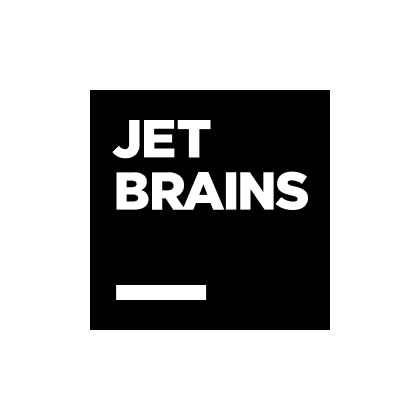 |